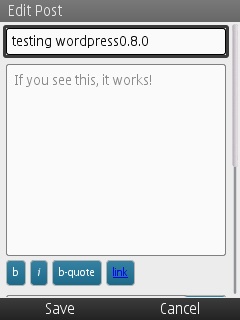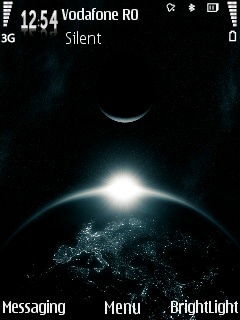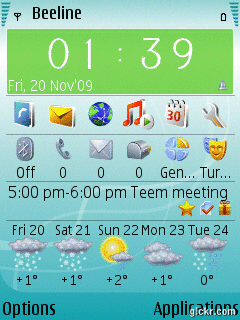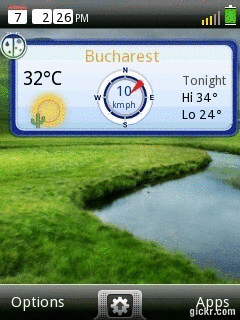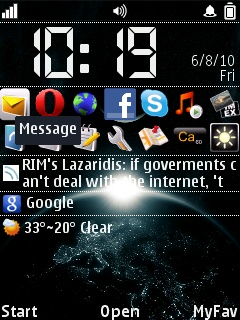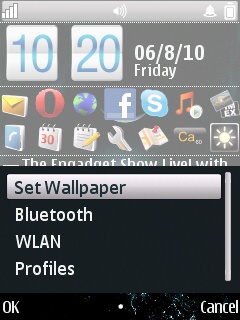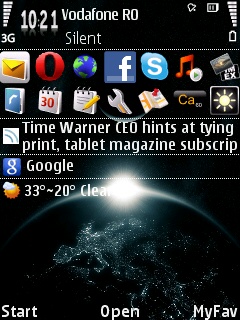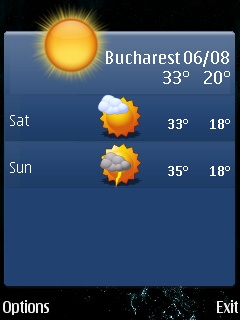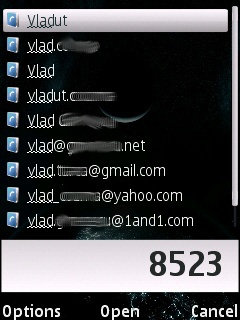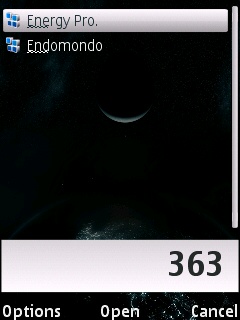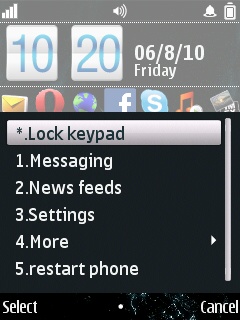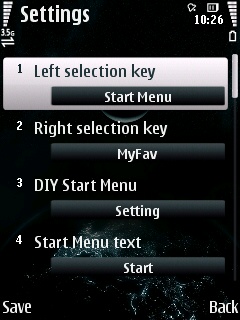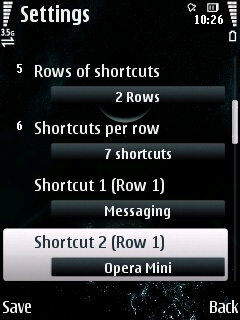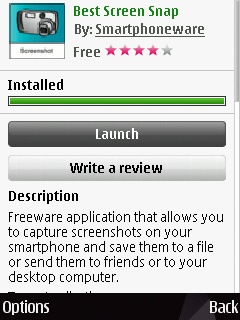There, I did it. Or at least I try to.
I went to my network provider and exercised my “right” to have two more years of overpriced SMS-es, calls and kilobytes at the cost of choosing a phone with a lower price. And I went for C7.
Now, the reason I chose the C7 was to try to start the transition from non-touch to touch-only, and I reckon’d that I would still need the Answer and Reject buttons. I chose Symbian^3 over not having an OS at all, because all the Androids out there thought that having a Search or a Back button at the bottom of their screen was more important for a phone..
Now, what does C7 holds above the n85? Other than being touch-enabled (and D-pad disabled)? It has a GPU indeed and a digital Compass – both being missed on the n85 alright. It has Gorilla glass. (n86 later had a toughened screen and digital compass, but that was less than two years ago so I missed it). Can you imagine? C7 is like a n85 without a keyboard!
What follows is a rant of a n85 user that didn’t go for the E7 because: it missed the answer/reject keys, didn’t had the microSD slot, nor the FM transmitter, neither for the E6 that didn’t have an FM transmitter either, nor did it have a dedicated camera button. So I am stuck with C7, which is also the most cost effective.
The transition from n85 to C7 would look like the transition from MS-DOS to Windows, only without a keyboard.
I myself am a keyboard guy, when using computers. I prefer Alt-Space + E + P instead of reaching the mouse for right-clicking – when pasting in the Windows cmd.exe. I guess other people use the mouse heavily, but also the keyboard.
Now imagine Windows without a keyboard, – that is, with a mouse-enabled (touch-enabled) keyboard. And you want to get shit done!
That is how I feel about touch only. Even on n85, I was able to pair a bluetooth mouse to play Quake – just like in the good old MS-DOS days, when you had to add it to Config.sys or Autoexec.bat etc.
Proof of concept: for running a known installed application (let’s say Shazam), on n85 I typed 742-down-down-enter from the vHome screen, because it has smart-“dialing” for apps too. On C7, I need to either have a shortcut on my screen (not scalable wrt no. of apps) or manually flip through the Applications folder (menu, applications, flip-flip-click).
Other complaints: Zooming in Opera Mini/Mobile is just ‘5’ on n85, while on C7 is double-tap (or pinch zooming) – unless you don’t hit a link – , while scrolling is: D-pad on n85 (2/8 for PgUp/PgDn), and kinetic scrolling – sideways activated – on C7. I don’t know if you get this but: on n85 you move around faster and you don’t hide site content behind your finger, while on C7 you may accidentally click something, you may not read good enough when scrolling the text because your finger is there, you may scroll sideways while at it…!
Oh, and speaking of Google: neither the digital compass nor the multitouch is useful in Google Maps, or Street View. They have their platform to care about now… what’s next, disabling POP3..?
![483598_493833280656393_2013402534_n[1]](https://n85blog.files.wordpress.com/2012/12/483598_493833280656393_2013402534_n1-e1356270645256.jpg?w=364&h=289)
In summary, here’s what’s lost when upgrading:
– keyboard
– autofocus
– hot-swappable microSD